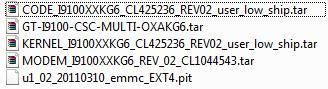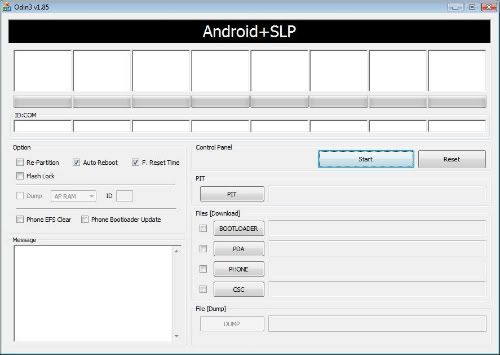I previously went back to using DXKI2 because I associated a problem I had with the data speed with the XXKI3 ROM that I used. I’ve read a lot of comments about the improved battery life about the XXKI3 ROM and so I wanted to give it another try.
I went home straight from the office and prepped my laptop and my Samsung Galaxy S II for the update. First, I made sure both my laptop and my phone were fully charged. This made sure that in case of a power outage during the upgrade process both my phone and my laptop would remain powered. I can’t imagine what would happen should the laptop shut off in the middle of the upgrade and I don’t want to know either. Next step would include the backup process. I didn’t have any worries about my contacts and calendar because they were all backed up to Google. All I did was access Google’s website and made sure the latest entries I made where there. The only other information that I want to back up would be my text messages. Thankfully, I found this neat and easy to use application from the Market. The application is called SMS BACKUP and it backs up your text message to a memory card. It’s a one “tap” process and you have the option to schedule automatic backups if you wanted to. Finally, all my contacts, calendar, and messages were now surely backed up. I’m now ready to proceed with the update.
I started by first making sure that Kies is not in the system tray and that no Kies process is running in the background by ending Kies processes using the Task Manager. I also powered off the phone to prepare it for the download/upgrade mode later. I then opened Odin and placed the ROM files in the correct fields namely Phone, Code, and CSC. I booted my phone to upgrade mode by pressing the volume down, home, and power buttons simultaneously. Once I saw the prompt to enter upgrade mode, I pressed the volume up button to continue. Plugged my phone to my computer and once Odin detected my phone I then clicked the Start button to begin the update. For more information about the whole upgrade process, you can check out my previous blog post here. Additionally, you can go to my Flashing ROM Using Odin Basics 1 post for information on using Odin.
All went well and my phone is now running Android 2.3.5. The performance improvements are there but the main reason for me to upgrade was because of the improved battery life that the new ROM offered. I have been using my Samsung Galaxy S II for a few months now and I’m very consistent with my use. At the end of the day (from early morning ‘til I get home) I usually get between 30-37 percent of battery charge left. Now, as I’m typing this message I still got 48% battery charge left and my use of the phone hasn’t changed; I start the day with a fully charged phone. I’m going to continue observing it but I have a good feeling about it. The only thing I do not like about this version, which is a personal preference, is the absence of the over scroll bounce. It is now replaced by an over glow. Yuck!